How to install wordpress locally on PC
Install Wordpress on Computer
In this post, I will show you how to install Wordpress locally on PC in 2020 step by step. Install WordPress in locally on the computer mean you can access and create Wordpress without hosting and domain when you complete it then move to live server
There is the following step requires for installing Wordpress on the local computer.
Content:
⌨️ (00:00) Intro ⌨️ (00:32) Download Bitnami ⌨️ (01:12) Install Bitnami Software ⌨️ (02:55) Access Wordpress website ⌨️ (04:23) Subscribe
Get Free Elementor and Divi Template: MC Starters
Download Free Elementor Template: Free Elementor Templates
Check it our Blog: MC Starters Blog
Watch Tutorial:
Step 1: Download Bitnami Software
So download Bitnami Software just click the link below this video: https://bitnami.com/stack/wordpress/i... It will take to bitnami downloading page then downloading bitnami WordPress by clicking here. Now Click on this link You can see download is complete.Step 2:Install Bitnami Software
Now let's go to the next step install bitnami software. Click on the arrow then click on show in folder. Now right-click on file we have downloaded click on run as administrator Click on Okay Click on next next next So this is important page here we enter wordpress website login details Enter Name Email username then password So please remember these details because as we need this to login into local wordpress website in future when it's complete Click on next put blog or website title keep clicking next and wordpress will be install now click on finishStep 3: Login in Wordpress Dashboard
Access your wordpress website Every time to access wordpress website first you need to start bitnami services Go to Windows search box and type start bitnami Click on this app it automatically open and close When it's done. Go to the browser and type localhost/wordpress and press enter Now you can see your website is running on your local computer. Now if you want to login into wordpress website just type /admin it will take to the login page of your wordpress website Now we enter login details that we give during the installation of bitnami software. Click on login. it will take wordpress dashboard here you can control your wordpress website. okay guys this is how you can install wordpress locally on the computer. You can also watch this video how to get free hosting and Sub-domain for wordpress Congratulations! Now you have install wordpress locally on your system (PC). Thank you… BitNami Wordpress Stack is a free, self-contained, easy-to-install software that bundles every piece of software necessary to run Wordpress for development or production purposes.Who Mudassar Chaudhry:
WordPress & Front-End Developer SEO & Digital ExpertI’m Mudassar Chaudhry WordPress & Front-End Developer, SEO & Digital Marketing Expert, Freelancer, YouTuber, Internet Entrepreneur and of-course a Lovable, Respectful and Helpful guy. By now I’ve got a good number of projects to be proud of – you can find all of them in my portfolio. I’d be happy to help you establish your online business too. The satisfaction of my clients is the main motivator of my job. I’d like to think that I can make this world a little bit better and more attractive to people’s.
Find Me On Social Media:
🔗 Join Facebook Group🔗 Friend On Facebook Profile
🔗 Like Official Personal Page
🔗 Follow On Twitter
🔗 Connect with Linkedin
🔗 Follow On Instagram

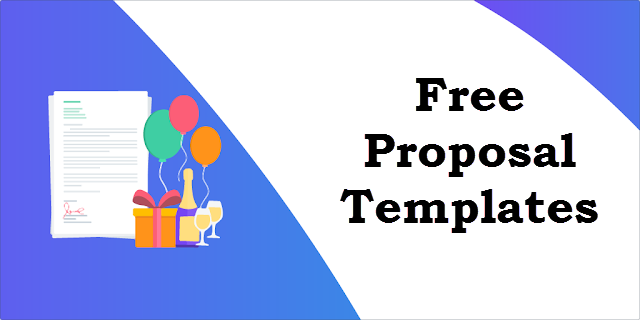
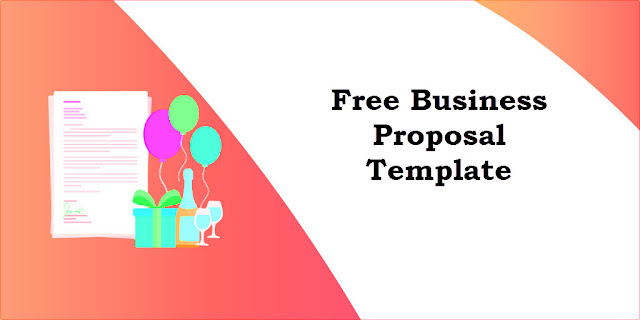

Comments
Post a Comment